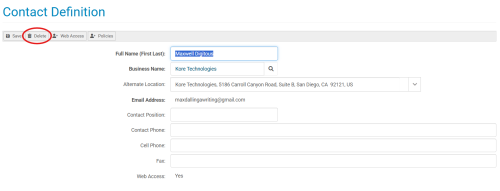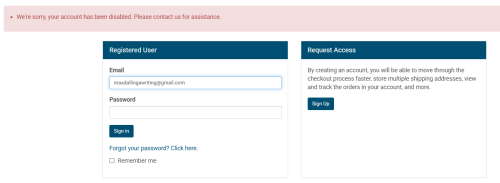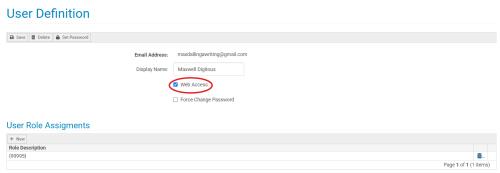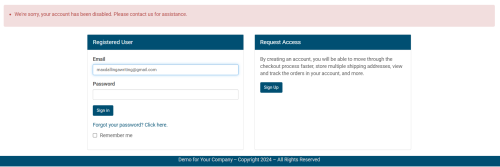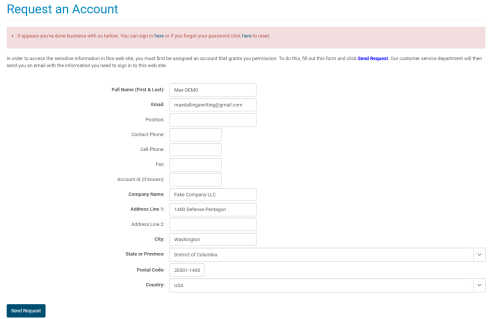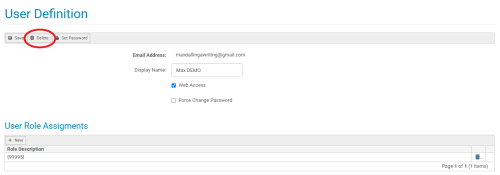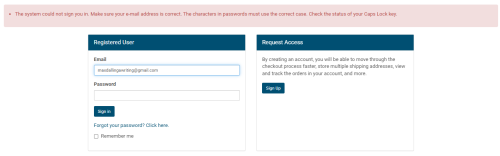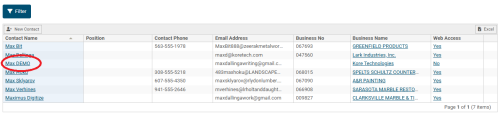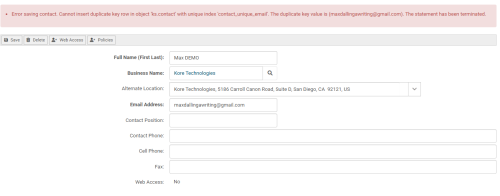Deleting and Blocking Contacts and Users
Overview
In certain circumstances, you may need to block or remove a contact from your site. In Kore Commerce, there are three main methods of doing so:
-
Deleting a contact
-
Blocking a contact's user account
-
Deleting their user account.
Each of these methods can be used for different purposes and have varying procedures. In the sections below, the use-cases and procedures to execute each of these options are discussed and shown.
Deleting a Contact
Deleting a contact is useful if you simply want to remove a contact and their associated information from your site without blocking their web user (email) from being registered again in the future.
To do so, you should find the contact you wish to delete via the Contact Listing page and go into their Contact Definition page. After getting to the contact’s definition page, you will see a Delete button in the top left corner. The contact definition page is shown with the Delete button circled in the image below:
Clicking this button will remove the contact from your site. After clicking it, you will be prompted with a pop-up asking you if you are sure that you would like to delete the contact. Pressing “OK” will delete them.
After deleting, the contact (and their user account) will be removed from your Kore Commerce site. When attempting to login to your site, the now-deleted contact should be faced with an error message. This message will look like the image below:
Blocking a Contact's User Account
In some situations, you may want to block a contact instead of deleting them. Blocking a contact is useful for preventing them from re-registering their web user (email) in a new account. This is because deleting a contact and their user entirely will allow them to register or request access for a new account with the same email (as their email has been removed from your system). Disabling a user's web access, however, allows the contact to exist on your site, but denies them access from accessing their account. As well, it keeps their contact information in tact.
To block a contact, first navigate to a contact’s User Definition page. You can reach this by entering the contact's Contact Definition page, then pressing the Web Access button. On the User Definition page, there is a check mark indicating whether or not the user has web access enabled. This is circled in the image below:
To remove web access, simply ensure that this box is not checked. After doing so, press the Save button.
With web access disabled, the contact will no longer be able to access their user account. Now, when the contact attempts to log in, they will be met with an error message. This error will look like the image below:
The user will now be unable to make or request a new account with the same email address (web user) that has been blocked. For example, if the contact attempts to request access for a new account on your site with the now-blocked email address, they will be met with another error message. This error message is shown in the image below:
Finally, if you wish to unblock a contact, simply go back into their User Definition page and check the web access box. Doing so will re-enable access to their account on your Kore Commerce site.
Deleting a Contact's User Account
Deleting a contact's user account allows you to delete a contact's user account without deleting their contact information. It is primarily useful for Changing a Contact's Email, though it can also be used to disable a contact's access to your site. However, just like when you delete a contact entirely, a deleted will be able to recreate their user account using the same web user (email).
To delete a contact's user account, navigate to the contact's User Definition page. Here, there is a Delete button. This button is circled in the image below:
Clicking the Delete button will delete the contact's user account. After clicking, a pop-up will appear asking if you are sure you would like to delete the user. Press "OK" to confirm your decision and delete the user account.
Following this, when the user attempts to log in, your Kore Commerce system will notify them with an error message that the system could not log them in. For the user, this may look like the image below:
After deleting a user, their contact information will remain in your system. The image below shows how the demo user account deleted in the previous images did not have their contact information removed from the Contact Listing page:
Likewise, you will still be able to access a deleted user's Contact Definition page. However, if you click the Web Access button on their Contact Definition page (without saving a new email), an error message will inform you that you cannot access their User Definition page (as it has been deleted). This error message is shown in the following image:
Notably, the contact's email field will now be able to be changed in their Contact Definition page, as their web user has been removed from your Kore Commerce site (visit the Changing a Contact's Email section of this guide for more on this subject). Re-entering a contact's email (or entering a new email) and pressing Save on their Contact Definition page will recreate their user account, sending a message to their email and prompting them to set up their new account.
Overall, while this method is primarily useful for Changing a Contact's Email, it can also be used to delete a user (and block a contact's access to your site) while keeping their contact information in tact. However, if you simply want to block a contact from entering your site, disabling their web access is the stronger way of doing so.
Page Summary
There are three primary ways of deleting and blocking contacts and users on your Kore Commerce site. You can delete a contact, block a contact's access to their account by disabling web access, or delete their user account. Each method has different use-cases and procedures, but will all result in a contact being unable to access their account.
Related Pages